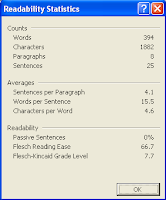All teachers work hard each day trying to help students improve their written communication skills. When I was young we had a typewriter that had a spell check. You still had to worry about the grammar and punctuation errors on your own. Today, with the use of web 2.0 tools and word processors, we can empower our students with the ability to assess their writing independently.
Even the most able students do not read through their work carefully when trying to make revisions. Children tend to fill in missing any words in their mind causing them to miss even the simplest of errors. Hearing what you have written is an invaluable tool to improving writing. Voice recognition software helps students hear the mistakes they have made in their writing. Two of the most useful tools I have found are Vozme.com and Microsoft Reader.
Vozme.com allows the student to copy and paste their writing into the Vozme reader. The reader then reads the words. Students can quickly hear their words and correct mistakes. The program allows the student to start and stop the reader as much as necessary. This has been a very powerful tool for catching typos and missing words in a student’s writing. I no longer have to ask the question, “Do that sound right to you?” Vozme.com helps students ask the question for themselves.
Microsoft Reader is a free down load that allows you to read e-books on your PC. You can also take documents and import them into the reader. Students can hear what they have writing. Students hear their errors and are able to correct them. I use Microsoft Reader as a publishing tool as well. Students really enjoy turning their stories into e-books. Students add illustrations and photographs to their book. The book looks just like the ones we have downloaded from Project Gutenberg. Students are excited to share the published pieces.
Microsoft Word is the most powerful tool I have to help students improve their writing. Not only does it give students confidence to get their words out without worrying about spelling, but students can check their grammar, readability, and level of the writing. As students revise their writing they watch the readability and level of writing go up. The growth keeps students engaged and motivated during the revision process.
Our district is still using Microsoft Office 2000. I apologize that my images come from an old version of Word, but the tools are available in newer versions as well.
To get the readability to display just go to tools>options>spelling and grammar tab. Then make sure the show readability statistics is checked. Recheck your writing. The students who use this tool free empowered. They can see their writing improve in quality. I often use this tool with fifth grade students who are using limited vocabulary and are writing at a 3rd grade level. Students are often are surprised by the low level of their writing. It is nice to give them tools to help them make improvements independently.